in order to get the userPassword value you need to bind the search to an authenticated user who has access to view that info, e.g. the admin/root user, e.g. here's how you'd do it with a simple bind authentication (instead of e.g. SASL):
ldapsearch -xLLLWD cn=adminUserName,dc=mycompany,dc=com -b ou=People,dc=mycompany,dc=com -s sub uid=userIduserPassword will look like this:
userPassword:: OHBjcWNLNGlQaVF5
to see that hashed value in clear text either use luma or run a command like this:
echo OHBjcWNLNGlQaVF5 | openssl base64 -d
echo OHBjcWNLNGlQaVF5 | openssl base64 -d
when i ran that it looked like i got no (zero/empty) output, but in fact the next line looked like this:
mySecretPasswordmyUser@myLdapServer:~$
where the clear text password is the bold text here: mySecretPasswordmyUser@myLdapServer:~$
what happened was the output of openssl didnt add a new line.
you can also use perl and you wont get the new line bug:
echo OHBjcWNLNGlQaVF5 | perl -MMIME::Base64 -ne 'print decode_base64($_) . "\n"'
much thanks to user blingme (Buchan Milne) on the freenode #openldap irc channel for the help with figuring out how to show the user password =)
---
you can also use perl and you wont get the new line bug:
echo OHBjcWNLNGlQaVF5 | perl -MMIME::Base64 -ne 'print decode_base64($_) . "\n"'
much thanks to user blingme (Buchan Milne) on the freenode #openldap irc channel for the help with figuring out how to show the user password =)
---
on ubuntu you can install a gui program called luma:
sudo apt-get install luma
settings > edit server list
add
new server name, e.g. my local ldap
doubleclick my local ldap in the server list
click network options
hostname: myldapserver
(or use the IP address)
click authentification
remove the checkmark from anonymous bind
bind as: cn=yourAdminUserName,dc=mycompany,dc=com
password: yourAdminUserPassword
save
ok
click browser
in luma you can see the userPassword in clear text. if anyone knows how to print the userPassword in a terminal, let me know ;)
ref. also: http://www.openldap.org/faq/data/cache/1346.html
UPDATE 20120731
apache directory studio seems like a better ldap browser: http://directory.apache.org/studio/
you can install it as a plugin in eclipse:
help > eclipse marketplace > search for apache directory studio > install
and it is really easy to show the user password in plain text:
find and select the user
right click on the userPassword field > edit value > check show current password details
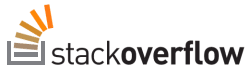
No comments:
Post a Comment