the following is for ubuntu 12.04:
(UPDATE 20130523: updated now for ubuntu 13.04)
note: the first step in each point is done by hitting the super key (windows icon). the unity search bar will pop up at the top left, then just type the text, e.g. additional drivers
SYSTEM CONFIGURATION CUSTOMIZATION
* install amd video drivers (sony vaio vpcse)
additional drivers > select ati/amd proprietary fglrx graphics driver > activate
if you're configuring ubuntu 13.04, then just use the default video drivers, you don't need the proprietary ones
but if you want to find the video driver configuration it is here instead (ubuntu 13.04):
software & updates > additional drivers
* (OPTIONAL) disable tapping
mouse and touchpad > touchpad > (uncheck) enable mouse clicks with touchpad
* keyboard shortcuts
keyboard > shortcuts > Launchers >
launch web browser: ctrl+super+i
home folder: ctrl+alt+h
* terminal
Edit > Profiles > Default > Edit
scrolling >
scrollback: unlimited
scrollbar is: on the left side
* (OPTIONAL) copy over backup files from backup server/usb stick
after doing this, i move/merge the following folders into my Library folder:
Video
Music
Pictures
Documents
my Home folder looks like this:
Desktop
Downloads
Library
Public
stuff_to_backup.txt
workspaceJuno
Library has all my favorite/important documents/files in it and looks like this:
Library/
├── art
│ ├── halloween
│ ├── interiordecorating
│ ├── Music
│ ├── Pictures
│ ├── tattoo
│ └── Videos
├── Documents
│ └── work
├── fighting
│ ├── military
│ └── weapons
├── language
├── legal
├── media
│ └── advertising
├── money
├── Nickleus
│ ├── music
│ ├── my_art
│ ├── poetry
│ └── www
├── philosophy
│ ├── atheism
│ ├── superstition
├── politics
├── science
│ ├── animals
│ ├── astronomy
│ ├── chemistry
│ ├── cryptography
│ ├── curiosity_mars
│ ├── dinosaurs
│ ├── evolution
│ ├── health
│ ├── psychology
│ └── radiation_files
└── sexuality
there are a lot more sub folders, but the list would be too long here.
* disable system sound effects
Sound > sound effects > alert volume: mute
* firefox
make firefox start with previous open tabs:
edit > preferences > general > startup > when firefox starts: show my windows and tabs from last time
close download window after download finished:
edit > preferences > general > downloads > check close it when all downloads are finished
setup sync (i haven't done this before so it might be a different choice next time, like Pair a Device):
edit > preferences > sync > set up firefox sync
configure searching and selecting text:
edit > preferences > advanced > general > accessibility
check always use the cursor keys to navigate within pages
check search for text when i start typing
* increase bash history size
cd
nano -w .bashrc
change this:
HISTSIZE=1000
HISTFILESIZE=2000
to this:
HISTSIZE=99999999
HISTFILESIZE=99999999
update bash with the newly edited bashrc file:
source .bashrc
* configure unity launcher
appearance > behavior
auto-hide the launcher: ON
reveal location: top left corner
* turn off auto-dim
brightness and lock > brightness > uncheck dim screen to save power
* clock
click the clock in the system tray (top right) > time and date settings > clock
check weekday
check date and month
check 24-hour time
check seconds
check include week numbers
* disable ayatana (virtual) scrollbar
to get the normal scrollbars back, run this in a terminal:
gsettings set org.gnome.desktop.interface ubuntu-overlay-scrollbars false
INSTALL PROGRAMS
* first, make sure your sources list is updated
sudo apt-get update
* nautilus right click "open in terminal"
sudo apt-get install nautilus-open-terminal
(note: you have to log out then log in again to get it to work)
* install geany text editor
sudo apt-get install geany
make it the default text editor:
sudo apt-get install gksu
gksudo gedit /usr/share/applications/defaults.list
search+replace to change all instances of gedit to geany, i.e.:
application/x-perl=geany.desktop
...
text/plain=geany.desktop
...
text/x-chdr=geany.desktop
text/x-csrc=geany.desktop
text/x-dtd=geany.desktop
text/x-java=geany.desktop
text/mathml=geany.desktop
text/x-python=geany.desktop
text/x-sql=geany.desktop
(thanks to the post "HowTo Change Default GNOME Text Editor or Any Other Default Program" for the tip)
why Geany? native regular expressions (regex) support
* install vlc
sudo apt-get install vlc
make it the default video player:
details > default applications > video > vlc media player
set music to vlc media player too, while you're there
* install java
jdk (i'm a developer):
sudo apt-get install openjdk-6-jdk
firefox plugin:
sudo apt-get install icedtea6-plugin
* filezilla
sudo apt-get install filezilla
if you want to import your list of sites you usually use, then the file you need to get from your old ubuntu version is:
~/.filezilla/sitemanager.xml
* archive support
sudo apt-get install p7zip-rar
it will install both 7zip and a rar module
* art
sudo apt-get install inkscape gimp gimp-data-extras
* (OPTIONAL) audio editing/music production
sudo apt-get install audacity lmms ams caps cmt fil-plugins invada-studio-plugins-ladspa rev-plugins swh-plugins tap-plugins calf-plugins alsa-utils
i had no sound after my install so i had to start alsamixer in a terminal then set Auto-Mute to Disabled
then i restarted pulseaudio and i got sound back:
sudo killall pulseaudio
* (OPTIONAL) additional browsers
opera
sudo add-apt-repository "deb http://deb.opera.com/opera/ stable non-free"
wget -qO - http://deb.opera.com/archive.key | sudo apt-key add -
sudo apt-get update
sudo apt-get install opera
once i got a weird error during "update":
W: Failed to fetch http://deb.opera.com/opera/dists/stable/Release Unable to find expected entry 'non-free/source/Sources' in Release file (Wrong sources.list entry or malformed file)
E: Some index files failed to download. They have been ignored, or old ones used instead.
to fix this i had to manually edit the sources.list file:
sudo nano -w /etc/apt/sources.list
and comment out the following line:
# deb-src http://deb.opera.com/opera/ stable non-free
then run a new update and install again:
sudo apt-get update
sudo apt-get install opera
UPDATE 20130523:
for ubuntu 13.04, i got the following warnings:
INFO:softwarecenter.db.pkginfo_impl.aptcache:aptcache.open()
WARNING:softwarecenter.db.update:The file: '/usr/share/app-install/desktop/sonic-visualiser:x-sonicvisualiser-layer.desktop' could not be read correctly. The application associated with this file will not be included in the software catalog. Please consider raising a bug report for this issue with the maintainer of that application
WARNING:softwarecenter.db.update:The file: '/usr/share/app-install/desktop/workrave:workrave.desktop' could not be read correctly. The application associated with this file will not be included in the software catalog. Please consider raising a bug report for this issue with the maintainer of that application
Software catalog update was successful.
Processing triggers for hicolor-icon-theme ...
Setting up opera (12.15.1748) ...
update-alternatives: using /usr/bin/opera to provide /usr/bin/x-www-browser (x-www-browser) in auto mode
...
update-alternatives: using /usr/bin/opera to provide /usr/bin/gnome-www-browser (gnome-www-browser) in auto mode
Updating software catalog...this may take a moment.
...
Software catalog update was successful.
but opera got installed and i could run it, so it wasn't a problem.
* (OPTIONAL) fonts
i maintain a folder full of fonts i like in Downloads/nicks-fonts.
sudo cp -r ~/Downloads/nicks-fonts /usr/share/fonts/truetype/
* (OPTIONAL) torrent
become a leecher (no uploading)
transmission > edit > preferences > speed > speed limits > check upload and set value to 0
* (OPTIONAL) firefox delicious add-on
* skype
sudo add-apt-repository "deb http://archive.canonical.com/ $(lsb_release -sc) partner"
sudo apt-get update && sudo apt-get install skype
* setup network printer and scanner
* (OPTIONAL) install Download Flash and Video firefox plugin
more tips here (it's easier for me to just tag things using delicious browser plugin:
os+ubuntu+postinstall+configuration
IT, computer and programming tutorials and tips that i couldnt find anywhere else using google, from my daily work as a Senior Developer of solutions using Java and Linux.
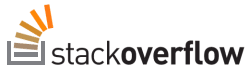
The best place to *find* answers to programming/development questions, imo, however it's the *worst* place to *ask* questions (if your first question/comment doesn't get any up-rating/response, then u can't ask anymore questions--ridiculously unrealistic), but again, a great reference for *finding* answers.
My Music (Nickleus)
Subscribe to:
Post Comments (Atom)
No comments:
Post a Comment