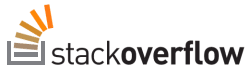make selection transparent
select a part of the image to remove and make it see-through- Open your image.
- Select the area you want to make transparent. Select the appropriate selection tool from the Tool window or the Tools - Selection Tools menu on the Layer window.
- In the Layer window (the one showing your image), select Layer - Transparency - Add Alpha Channel (unless it's greyed out--already done).
- Select Edit - Clear.
- Save the file.
src: "How to make a transparent background/selection on an image using GIMP"
... to be continued