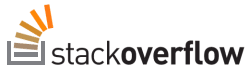when you're looking at a jsf file and you want to go directly to the java backing bean source by hitting F3 on the bean name in eclipse, you can install "
jboss tools jsf".
to do this:
Help > Eclipse Marketplace > search for "jboss jsf" > click "install" on "jboss tools (indigo)" > unselect everything, then select only "jboss tools jsf" (as of 20120831 it is approx. 75 MB large).
it will additionally install the following requirements:
* jboss tools common
* jboss tools java standard tools
* jboss tools visual page editor
then you have to enable JSF capabilities:
right click on your project > Configure > Enable JSF Capabilities
in Juno, it will open Project Facets properties. at least the following facets should be checked:
Dynamic Web Module
Java
JavaServer Faces
on my machine there was a red X at the bottom of the window with a link to "additional configuration required". a different time it was just a warning saying "further configuration available".
click on the error/warning link.
in my jee app i set the following values:
context root: myProject
content directory: WebContent
(myProject is the name of your project)
click Next
from the dropdown menu for JSF Implementation library at the top, choose "Disable Library Configuration", then uncheck Configure JSF servlet in deployment descriptor and then click OK.
UPDATE 20120831
you can alternatively set up the Project Facet > JavaServer Faces manually, and download/install the api from eclipse, but one thing you don't get, that you do get from the jboss jsf tools is the handy JBoss Tools HTML Editor and its Visual/Source tab.
here's how you configure it manually, e.g. JSF 1.2:
right click on your project > Properties > Project Facets > click JavaServer Faces and choose version 1.2
make sure Java and Dynamic Web Module are also chosen.
you'll see either an error icon or warning icon with a link at the bottom of the properties window telling you that further configuration is required. click on the link.
a new window opens. when you get past setting up your sources, output folder and context root and content dialogues, you'll get to a dialogue allowing you to choose your user library. click the download link to the right and choose e.g. oracle's moharra JSF 1.2 implementation (i think it's only like 8.5 MB large), then select it when it is installed.